Spell Right is a spell checker extension for VS Code. Its README is a little convoluted. Here is how to set it up on a Linux system.
Step 1: set up dictionary files:
cd $HOME/.config/Code/ mkdir Dictionaries && cd Dictionaries git clone https://github.com/titoBouzout/Dictionaries .
Step 2: In VS Code press Ctrl+P and run
ext install ban.spellright
Step 3: restart VS Code
Step 4: open the document to spell-check in VS Code. Then click the eye icon (similar to 👁️) in the bottom-right corner of the VS Code status bar. Select the language, press OK. The document is now being spell-checked. Screenshot:
Remarks
For my use cases I prefer Spell Right over the more complex Code Spell Checker extension. Spell Right seems to be pretty similar to the simple, unobtrusive experience provided by Sublime’s built-in spell checker (which I was happy with for many years, also using the titoBouzout/Dictionaries).
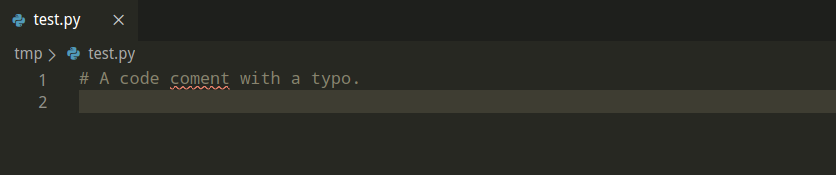
Leave a Reply