A quick note about modern CSS directives having huge impact on the display quality of downscaled images. The following picture is a screenshot of Firefox 34, displaying two roundish icons (mail and Facebook icons, PNG images) downscaled to 50 % of their original size:
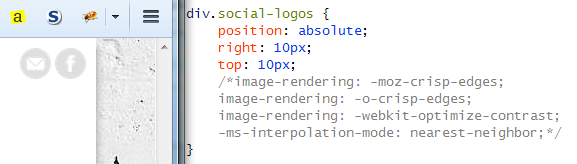
The edges are all blurry, although the original PNG files are not blurry at all (believe me). This sucks.
The correct question at this point is: Why would we want to downscale these images instead of displaying them at their original size?
The answer: mobile device screens have a much higher pixel density than classical desktop screens. Consequently, compared to the desktop appearance, a bitmap image (as opposed to a vector graphic) embedded into a website either has to appear much smaller on mobile screens (relative to other elements on the website) or the mobile browser has to upscale the image. We do not want the former to happen, because this cripples the layout. The latter, however, is equally bad: upscaling requires adding information that was previously lost, it always makes the image worse than before. A solution is to give the browser a sufficient amount of pixels to not being forced to upscale the image in the mobile environment. This, however, requires the browser to downscale the image (at least in the desktop environment). Downscaling is fine in general, given the right downscaling algorithm.
A badly chosen downscaling algorithm may produce blurry edges where crystal clear edges were in the original version of the image. The default downscaling algorithm of current Firefox and Chrome versions produces such blurry edges, which is what is shown in the screenshot above. Such an algorithm might be advantageous for photo-like images, but for line art / icons other techniques fit better, optimized for retaining contrast and edges. The important insight at this point is: a browser can never be intelligent enough to automatically judge — based on the image data — which algorithm to use best. Fortunately, the type of algorithm can manually be specified using CSS, as described here. Using the recommendations given in linked article, the result looks much better:
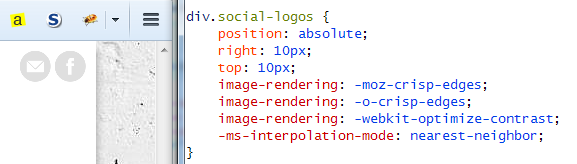
As shown in the screenshot, the CSS code in use is:
image-rendering: -moz-crisp-edges; image-rendering: -o-crisp-edges; image-rendering: -webkit-optimize-contrast; -ms-interpolation-mode: nearest-neighbor;
I have observed the same difference in Chrome 39. So, go ahead and use this or take it one step further and provide different image files for different devices using media queries. Internet Explorer 11 showed crispy images in both cases (its default rendering algorithm does not blur line art upon downscaling).
Leave a Reply